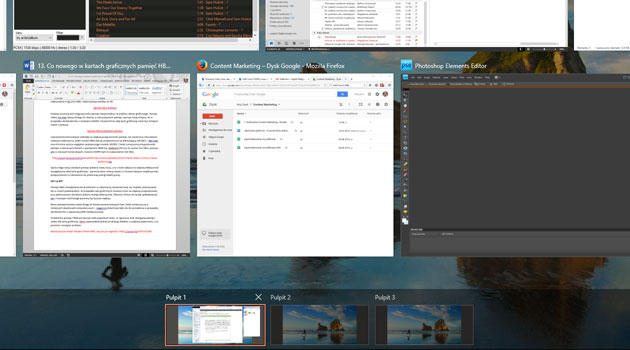
Today held another quick poll on Windows 10, and the results are a bit surprised. It turns out, that not all Windows users 10 already know, that in this system there is a concept, as “Виртуальные рабочие столы”. However, it turned out the way, because it was the weekend is another matter: You know, how to move applications between desktops?
Only one of the Windows user 10 I knew, that this is done simply by dragging with the mouse.
Recall, the taskbar icon is, allows you to manage virtual desktops (second from the right on the Windows). key Win + Tab.
When will the miniature windows applications, in the lower right corner is a button to add a new desktop. Retract the key Win + Ctrl + D. Works from anywhere.
Important to remember, с точки зрения удобства и функциональность Виртуальных рабочих Столов комбинация клавиш позволяющая быстро переключаться между рабочими столами – Win + Ctrl + cursor left / right.
If we want to move the application to another desktop, We use Win + Tab, and then drag and drop method, ie we capture window (right mouse button) and drag the icon to the desktop.
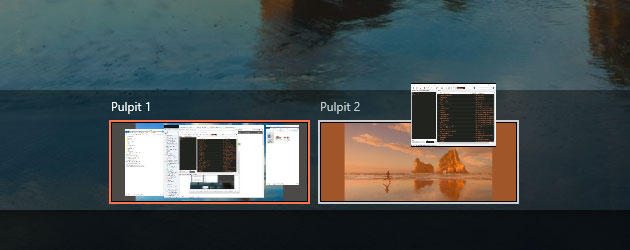
Whether it's a convenient and intuitive? Or virtual desktops in Windows 10 all useful and convenient? This is a question for you. We look forward to your answers in the comments.











