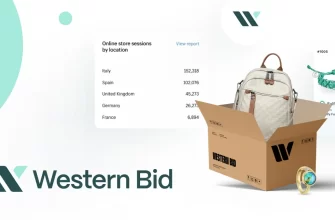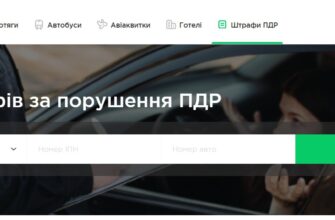Many people have bought myself a new computer have to get acquainted with the work of the new Windows operating system 10, and in it, Unfortunately, there is no possibility of using the built-in programs to record audio. This article presents three of the most common programs are fully compatible with Windows 10. But before you start downloading, we advise you to pre-configure the microphone, instructions for setting up a microphone in Windows 10 look on that website.

Streaming Audio Recorder
This program, developed by Apowersoft – It is a complete application, which allows you to record audio in Windows 10 in high quality, both the microphone and the computer. In addition to full compatibility with Windows 10, app contains a lot of useful features, such as:
- a built-in file converter;
- Downloading music from the pages of video broadcasts;
- Editing audio files;
- access to hundreds of radio stations, and so on. d.
In addition to the wide range of software features Streaming Audio Recorder allows you to record audio in Windows 10 without any problems. Here is a brief instruction manual program:
- Install the program on Windows 10.
- Run the application, go to "Settings" in the menu with an icon in the form of coils. Select the desired parameters and remember about selecting the audio source.
- Turn on the audio track, you want to record, or speak into the microphone.
- Click "Burn", to start recording.
- Click "Pause", to pause recording, or "Stop", to complete the process.
Among the additional features of the program should be noted intuitive user interface and support for multiple recording formats. The app also allows you to download music from the network, thanks to the intelligent system find music and sound recording from the built in set of radio stations.
Gilisoft Audio Recorder Pro
Developed by Gilisoft software Audio Recorder Pro can record any sound from your computer. The application supports recording:
- your voice;
- sound from broadcasts;
- audio from external devices;
- CD-ROM drive;
- telephone conversations.
If you are looking for a flexible tool, which allows you to record audio in Windows 10 in a wide range of formats, then this program will be useful for you. Among the supported formats you will find:
- AAC;
- AC3;
- AMR;
- FLAC;
- M4A;
- MP3;
- OGG;
- WAV;
- WMA.
And what is most important, The app also allows you to record sound at a specified time using the task scheduling module.
In order to use the program you need:
- Download and install the program.
- Start it and configure, selecting format and folder for saving.
- Press the "Record", to start recording and to stop it then click "Stop".
- Open the "Folder", to find the recorded audio file.
Despite, that this program is very easy to use, download it is difficult from the official site. On some browsers Gillsoft Audio Recorder Pro app is recognized as potentially dangerous, that outraged many users and does not correspond to reality.
Replay Music 7
In three of the best sound recording program for Windows 10 Replay Music also includes 7. The app allows you to record high quality MP3 files from popular websites and capture the audio track from the player. In the case of recording songs, The program automatically detects and indicates that it is “tracks”. Besides, it allows you to store data in the cloud, and thus save a bit of space on your hard disk. Below is a brief guide, indicating, how to record audio in Windows 10 Using this program:
- After installing the program, start it from the desktop.
- Start playback of the audio file or music / radio on the internet.
- On the homepage interface, press the green button "Burn" at the top of the window.
- After recording,, click on the "Stop" icon.
- After recording,, You can edit the recorded file, or export it.
During installation, you get not one but several programs, that go package. some users helper applications are useful while others interfere. Therefore, you should bear this in mind.
What is the program of the above came the most to your taste? Answers please leave in comments.
In the next video you can see the presentation of Replay Music 7. Enjoy watching.