Want to run your favorite Android programs or games on Windows? No problem - we'll show you, how to do it. Read our instructions on how to install google play on PC. 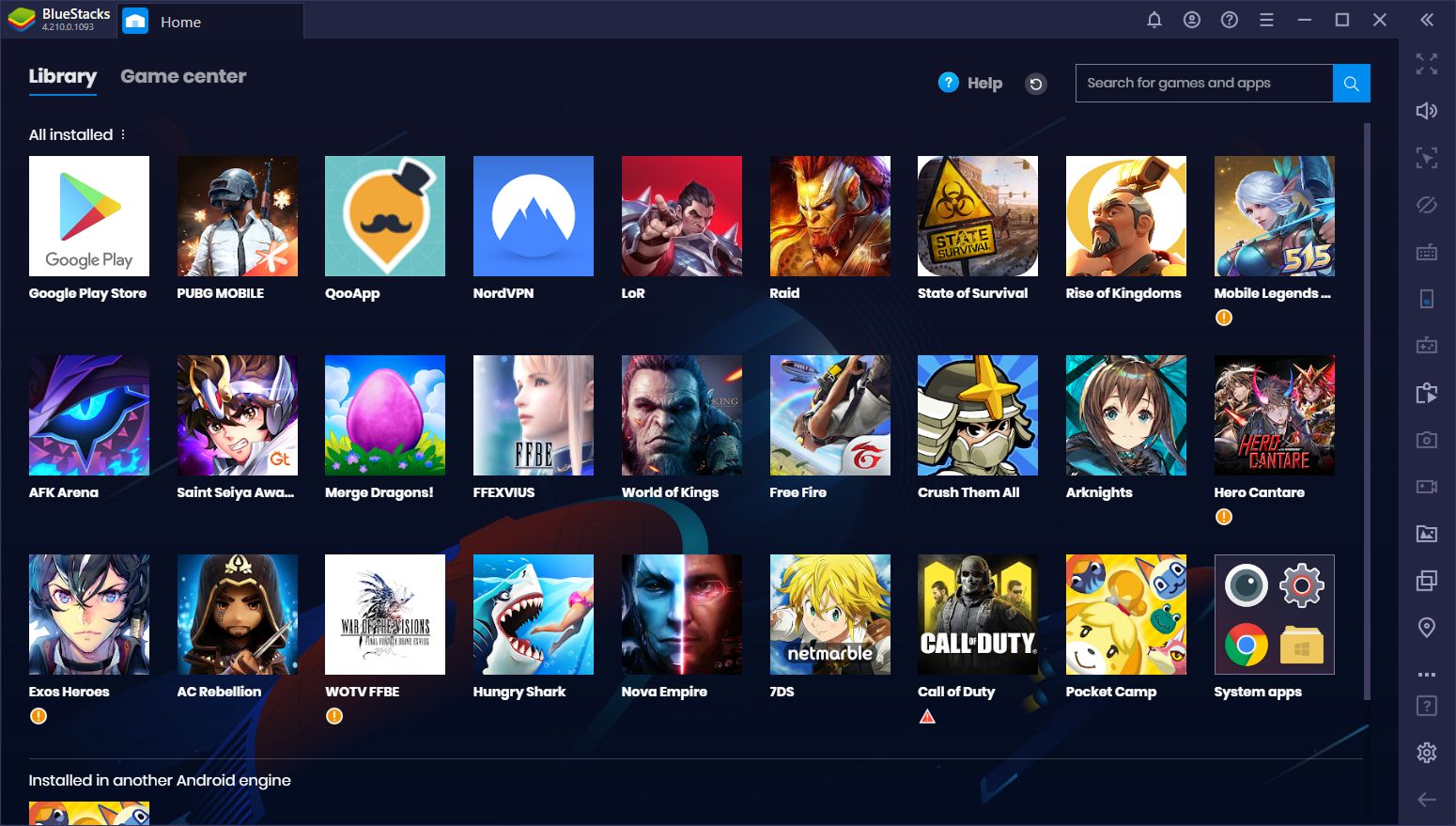
Would you like to use your favorite mobile apps on your Windows desktop or laptop? possible. You can run applications, written for android, on Windows using special software - an emulator. One of the most popular is Bluestacks., and we will show you, how to do it.
What is Bluestacks?
Bluestacks is a free macOS and Windows emulator, which allows you to install and use applications and games for Android. It is supported by many well-known companies in the mobile industry., including Intel, AMD, Qualcomm and Samsung.
Bluestacks Hardware Requirements
Here are the minimum requirements to install Bluestacks:
- operating system : Microsoft Windows 7 or newer
- CPU : Intel or AMD
- RAM : 4 GB
- HDD : 5 GB free space
- PC administrator rights
How view, minimum requirements are not too high. but, to take full advantage of the opportunities, offered by the emulator, you must have a computer, meeting the recommended requirements:
- operating system : Microsoft Windows 10
- CPU : Multi-core Intel or AMD processor with single-thread test result> 1000
- Graphics : Intel/Nvidia/ATI, integrated or discrete controller with test result> = 750
- RAM: 8 GB or more
- HDD: SSD (or Fusion/Hybrid)
- the Internet : broadband connection to access games, accounts and related content.
- Updated graphics drivers
How to install Bluestax?
To install the Bluestacks emulator, download the client from the official website bluestacks.com or from the catalog of free games and applications Game.Info. After running the downloaded installer, follow its instructions. The whole installation process is simple and intuitive.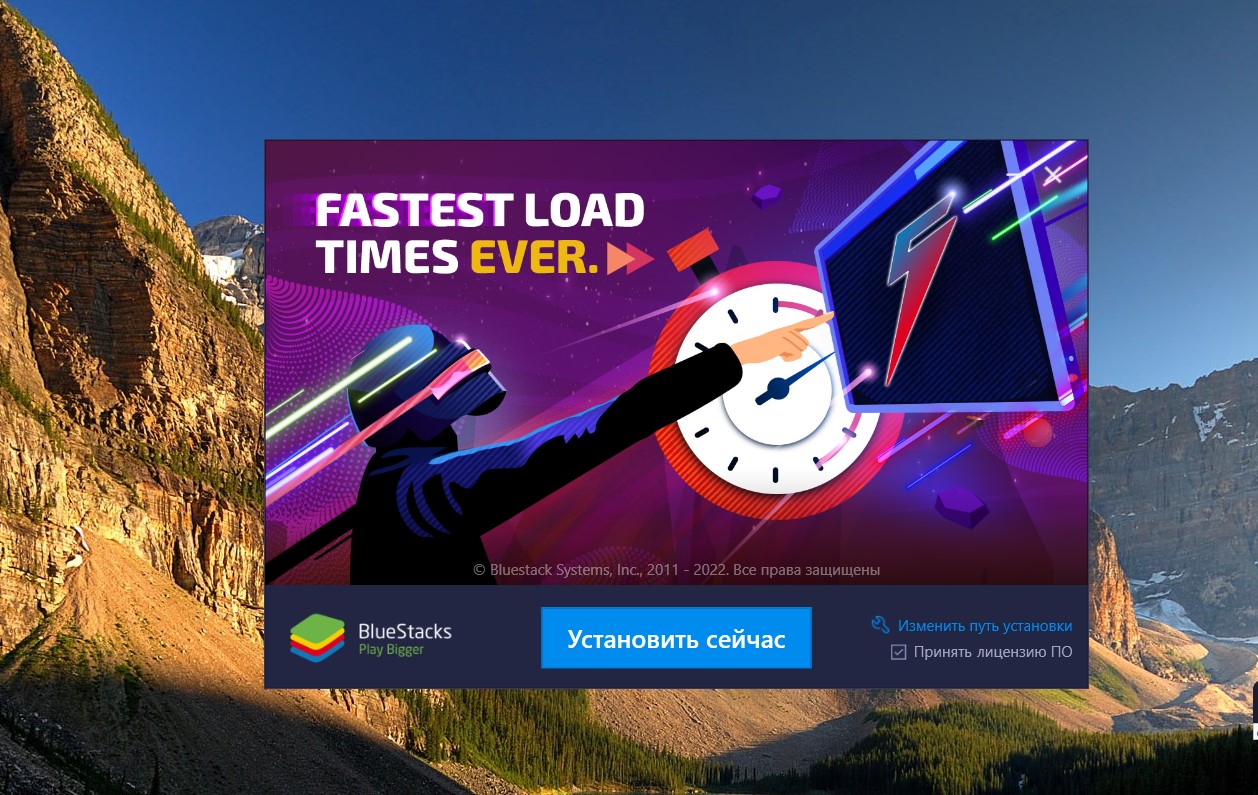
The first launch of the program may take several minutes.. The app will ask you, do you want to sign in with your google account, to be able to download programs and games from google play market. If you have such an account, we recommend that you log in, so you can easily and quickly download and run applications from the store.
Once logged in, you can easily run your favorite Android apps on Windows. We also recommend that you use the Game.Info service, where you will find reviews of the most popular games and applications for android, top picks, and you can also download many applications for free.
Other Android emulators for Windows
of course, The list of Android emulators for Windows does not end on BlueStacks. There are many other programs that allow you to comfortably use Android applications on a laptop or PC.. They differ in interface and capabilities., but they are united by the function of launching Android applications. Especially for our readers, we have compiled a list of Top 10 best android emulators for windows. The most popular are:
- Nox App Player
- android studio
- LDPlayer
- Bliss OS
- game loop
- Genymotion
- Phoenix OS
- PrimeOS
- Remix OS Player
- Xamarin
A source: https://qame.info/












