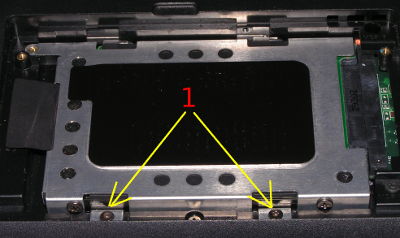Not always mean Notebook modernization support case. Replacing the hdd ssd on the notebook is one of the most simple actions and should not cause major problems. In today's article, you will learn not only how to quickly and efficiently replace the hard drive. Напишем несколько слов о том какой жесткий диск выбрать.
Choose which disk ?
В большинстве случаев в наших ноутбуках находятся диски с довольно слабыми характеристиками, when it comes to data transfer speeds. Usually, ноутбуки стоимостью до 350$ имеют установленные магнитные диски со скоростью вращения 5400 rpm and by 8 to 16 MB cache. Of course, manufacturers do not display this information in a prominent place, they know that the average buyer will pay attention primarily on the capacity of the disk rather than the read / write speed.
So if it's the right time, замена hdd на ssd в ноутбуке asus пройдет легче чем вам может показаться. На выбор у вас есть два типа дисков, faster disk from the spindle speed 7200 rpm and cache from 8 to 32 MB, or an expensive but high-speed SSD. The first of them is still hard drive, but almost twice as fast as its counterpart from 5400 revolutions, but also prone to damage as well as his weak brother. A SSD is nothing more than a card with a very fast flash drives, which has no moving parts, therefore ideal for people often carrying a laptop. SSD is also much more expensive, in comparison with similar magnetic disks.
In this way, If you have a limited budget, Select the hard drive to speed 7200 revolutions per minute and with a greater cache. And if you need very high system load speed, often carry a laptop and capacity is not a priority, should think about buying a SSD.
What you will need to replace the drive?
Of course ssd hard drive for notebook asus. На ноутбуке будет заменен старый 320 GB hard drive 5400 rpm and 8 MB cache on the new 500 GB, 7200 about / min and 32 MB cache. It will also be used SSD, as our laptop two operating systems will be installed, windows 7 и linux ubuntu. To replace the drive, you must also be reserved Phillips screwdriver, preferably with a magnetic tip.
Change drive in the laptop, i.e, how to do it yourself
so ASUS laptop installing ssd, приступаем. В первую очередь необходимо отключить ноутбук от питания и вынуть батарею!!!
The photo below shows, how to pull the battery out of the laptop ASUS N61DA, Most manufacturers use a similar method. However, there are manufacturers, that the battery is mounted behind the service cover, as in the case of hard drives. С таким креплением батареи можно столкнуться в основном в ноутбуках HP и Apple.

Before removing the battery, you must unlock the latch (1), предохраняющий от случайного выскальзывания. Затем нажмите и удерживайте защелку (2) which holds the battery (3) and push it slightly to remove it from the laptop.
Now it is necessary to find a cover for the hard disk, it is usually indicated by the icon Waltz (2). Then unscrew the screws (1) that secure the drive cover, unscrewing the cover shoot.

Появилась камера с жестким диском размещенным в кармане ноутбука.
Unscrewed internal screws that secure the inside of the laptop pocket.
After the untwisting disk extract it with a special tape which is fastened in the disc pocket.
Make sure that the disc tray was loosened, не тяните слишком сильно мы это делаем без большого усилия.
After removing the disc from the pockets unscrew(it is attached with four screws) and pull it. The new disc we found in his pocket and recorded, the entire installation we perform in reverse.
Какие действия необходимо выполнить после установки нового диска?
Many do not know how заменить жесткий диск ssd для ноутбука. А в некоторых случаях после установки требуется вход в BIOS и установлении стандартных параметров. Теперь нас ждет кропотливая работа переустановки системы и переноса данных со старого жесткого диска на новый, that takes about two hours. We also recommend you read the article “How to replace the HDD to the SSD in your PC”