The undoubted advantage of reading e-book devices is their specialization. The best example of this is Kindle. This is just a device for reading electronic books, and, although subsequent generations to make improvements in the form of:
- lit screen,
- a high resolution,
- support for touch screens,
Kindle remains a gadget for readers and can not be compared in terms of functionality, eg, with the tablet.
But why not combine these two categories of devices, and to take the best of both worlds? This output can be precisely inkBook Onyx - reader under the operating system Android version 4.2. Thereby, it is possible to install additional applications, increasing its capacity.
Specifications:
| Model | inkBook Onyx |
| price | 120 dollars |
| Screen | » 6″, 1024×758, 212 ppi » E Ink Carta (16-shades of gray) "touch |
| Inner memory | » 8 GB "Extension to max 32 GB (microSD card) |
| connectors | » micro USB 2.0 » microSD |
| Wireless connection | Wi-Fi 802.11 b/g/n |
| operating system | Android 4.2.2 |
| CPU | Dual-Core Cortex A9 1.0 GHz |
| Memory | RANDOM ACCESS MEMORY: 512 MB |
| Battery | 2000 match |
| dimensions | 159 x 117 x 7 mm |
| Weight | 200 g |
| Supported file formats | EPUB and PDF (reflow) with Adobe DRM (ADEPT), MOBI (without DRM), TXT, FB2, HTML, RTF, CHM |
| installed applications | Legimi, Midiapolis Drive, Midiapolis Bookstore, Midiapolis News, Internet browser, Library, Notebook, File Manager, Vocabulary |
Tablet and e-paper
Regardless of the functional range of the most important in any reading device is, undoubtedly, screen. inkBook Onyx, by the way, this field very well. We've got a 6-inch screen, made by e-Ink Carta technology with a resolution of 1024 x 758 pixels, that provides the pixel density level 212 ppi.
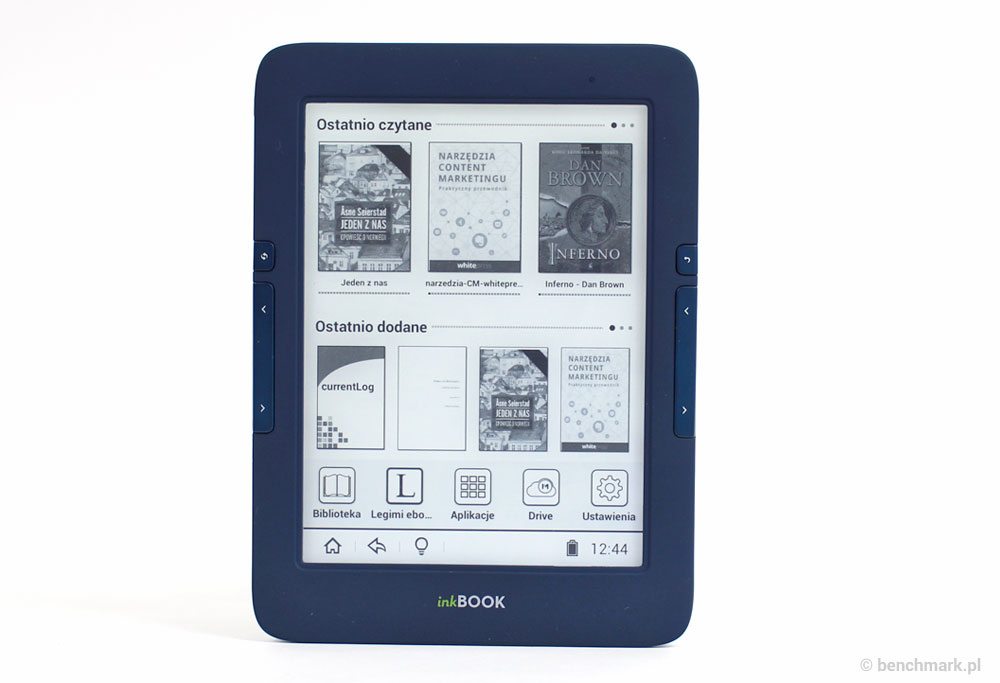
If someone read the book before one of the older Kindle models (every day I use the model Touch), the difference will be enormous, and it will be difficult to return to the previous model. The projected image has a high contrast and deep black color and makes reading very convenient.
true, the latest generation Kindle Paperwhite 3 It has a screen with more high performance (respectively 1448 x 1072 pixels, which gives a density of pixels 300 ppi), but inkBook and his background is very good.
I must also say a few words about the e-Ink technology. Electronic paper, is a small capsule with ink, that under the influence of electric pulses in a certain pattern are formed, mostly just the text. Its advantage is that, so that the screen does not emit light (as well as the traditional book), so that in contrast to the LCD screen (eg, tablet or smartphone), so the eye does not bother.

As well, as well as plain paper, the screen reader to read from any angle. On its surface are not formed glare, so it can be read, even in summer, in bright sunshine on the beach. Reading in such conditions the tablet is no mean feat.
backlight
but, it has its dark side. As in the case of the book, or newspaper, hard to read in low light. Luckily, and the problem was solved, entering the backlight. And in fact lighting, as the reader screen is not illuminated with the bottom, and the exposure is above through appropriately positioned LEDs. Thereby, light does not strain the eyes. The backlight can be adjusted, and access to the adjustment can be obtained, clicking the light bulb icon.
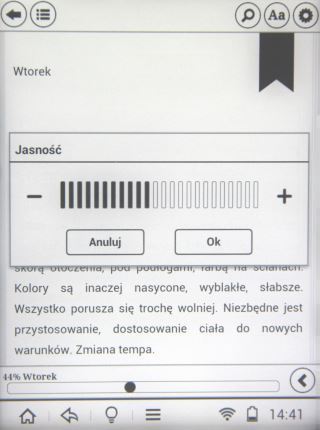

Housing and support inkBook Onyx
Dimensions reader-15,9 x 11,7 x 0,7 cm. inkBook he's comfortable and fits nicely in the hand. Reader housing is made of opaque plastic in blue. Texture of the material pleasant to the touch, and also provides a secure grip. Do not be afraid, he suddenly slip out of hands. Its disadvantage is that, that quickly collects fingerprints. After several days of intensive use, needed thorough cleaning. The solution to this problem may be the case.
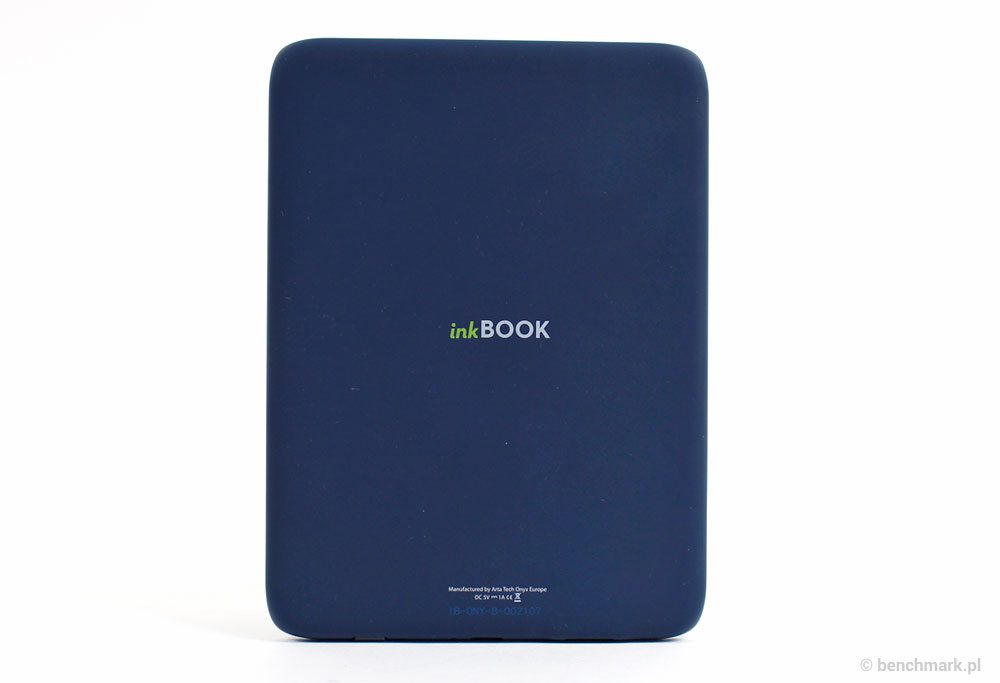

We will find the gadget is also a microSD card slot (to 32 GB) and microUSB connector for connecting the reader to the computer and charge the battery.
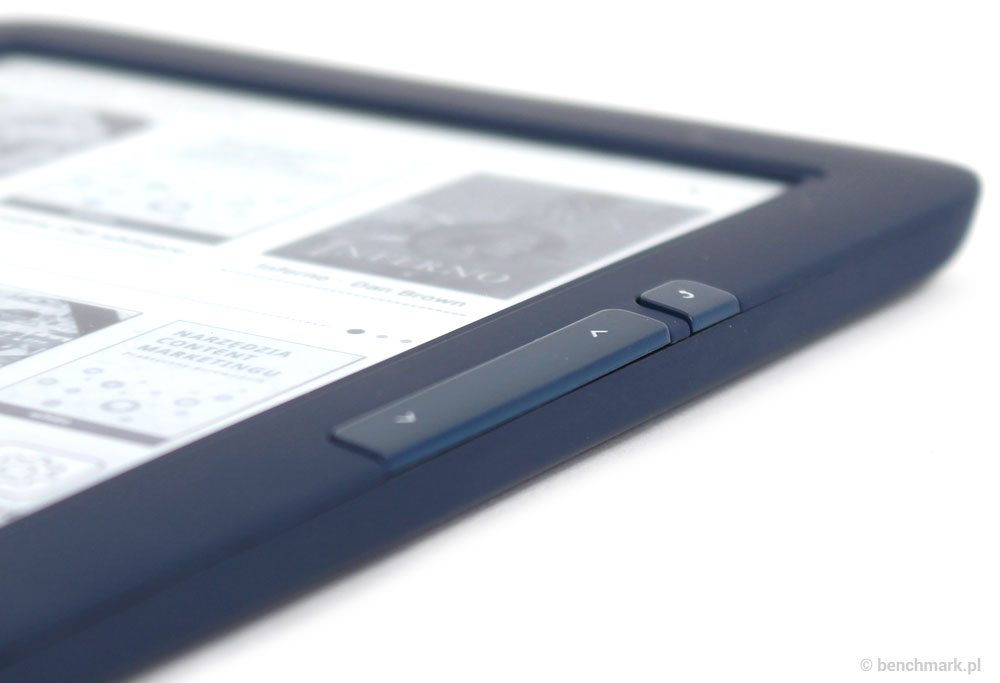
Sides of the screen are the physical buttons. On either side are buttons to scroll through the pages, and in addition, right button "back", and the left button to "upgrade".
In turn, touching the middle of the screen displays additional parameters, t. it is. change the font, content, bookmarks or changing the screen orientation. These options are slightly different depending on whether, some applications used to read (FB Reader или Adobe Reader), or encrypted Legimi applications.
Main screen
the main screen after launching inkBook Onyx, which shows the latest read books.
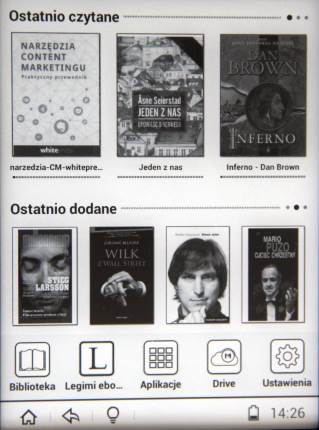
Below are five shortcuts to applications. They can freely customize (in the settings menu there is a corresponding menu - Settings application on your desktop).
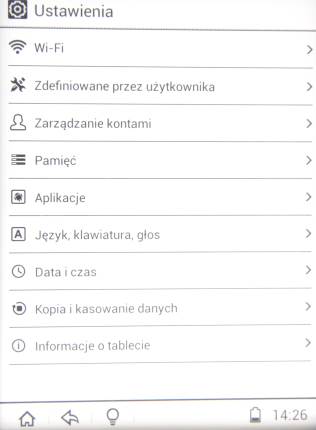
At the bottom is displayed in the status bar (can be disabled) time, battery charge level, as well as shortcuts to the home screen and dimming.
Touching the right side of an additional window, which can be, in particular, include wi-fi.
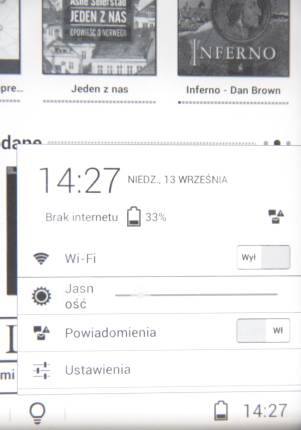
On the following pages you will find a description of the main application, experience with the reader, as well as information about the battery life time.











