Let's look at the popular program to create screenshots and record video from games. We present the most interesting tips for Fraps. Скачать программу можно на этом сайте.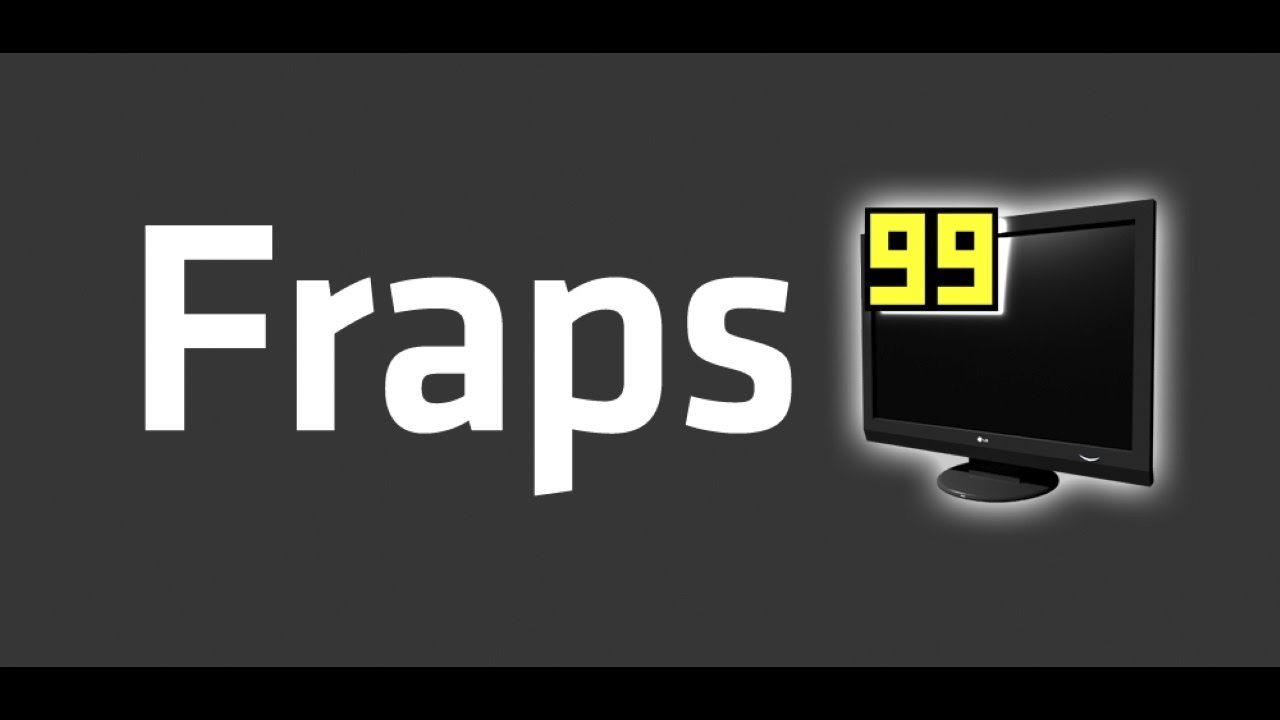
record video
Fraps-it is easy to use and almost immediately ready-to-use program, but should pay attention to several parameters, which will help us with the work. let's get a look, how to set Fraps to their needs and record video.
1. Запускаем программу Fraps, а затем нажмите на вкладку Movies.
2. Нажмите на кнопку Change, To change the default video recording folder. В диалоговом окне укажите место сохранения файлов и нажмите на кнопку OK.
3. Клавишу F9 по умолчанию включает и останавливает запись в программе Fraps. The same key is used in many computer games, therefore it is necessary to change this key combination. Нажимаем на кнопку Disable, and then Enable и нажимаем на другую клавишу (or combination of keys), we will not use in the game.
4. Если собираетесь записать видео очень динамичной игры, may be, that the default 30 frames per second in the Video Capture Setting will not be enough. More FPS value allows you to get more natural video image, а также избежать эффекта “смывания”. Для изменения значения FPS в поле Video Capture Settings отмечаем один из предлагаемых вариантов, of example, 60 FPS.
5. В поле”Video Capture Settings определить разрешение видео: Full-size(original resolution), or Half-size(half of the game screen resolution). The lower the resolution, the smaller the resulting file, and, Consequently, worse quality.
6. In the field Sound Capture Settings можно изменить настройки записи аудио. Чтобы включить запись системного звука отмечаем опцию Record Win7sound and Stereo. Если хотим записать звук с микрофона нужно выбрать Record external input. Флажок Only capture while pushing чтобы включить запись микрофона только когда оператор нажимает соответствующую клавишу.
7. Запускаем игру на компьютере а затем нажать клавишу Video Capture Hotkey (defaultF9), to enable recording. Pressing the same key will stop the recording.
Write your desktop
Furthermore recordability Fraps games has desktop image capturing function. Let's see how to use it.
1. Нажмите на вкладку General.
2. Отмечаем пункт” Monitor Aero desktop (DWM).
3. Нажимаем ярлык Video Capture Hotkey (default F9), to enable recording. Pressing the same key will stop the recording. Remember, to the front of the video recording of the game to remove the selection of this option,.
Benchmark FPS
Fraps has a built-in benchmark, through which we can test how powerful our computer games. Benchmark records the number of frames displayed per second and writes to disk statistics, to be used for further analysis.
1. Отмечаем пункт Monitor Aero desktop (DWM) в соответствии с п. 2 previous statement.
2. Нажмите на вкладку FPS.
3. Нажимаем клавишу F11, to include benchmark. Repeatedly press the same button causes the stop benchmark.
4. Нажмите на кнопку View, to open space entry program FRAPS log.
5. В текстовом файле FRAPSLOG.TXT see the saved log containing such information, as:
- test execution time,
- number of frames,
- the average, minimum and maximum value of FPS.
Comparing these results with those of other players, you can determine the performance of your computer. The higher value frames per second, the smoother the image of the game.
6. Флажок FPS, Frametimes, MinMaxAvg at Benchmark Settings It will create additional logs, which can be used for further analysis.
We take screenshots
1. Отмечаем пункт Monitor Aero desktop (DWM) в соответствии с пунктом 2 instructions Write your desktop смотрите выше в начале статьи.
2. Переходим к закладке Screenshots и меняем по умолчанию место сохранения скриншотов. Нажмите на кнопку Change и в окне укажите папку для сохранения скриншотов.
3. Определяем формат записи файлов, выбрав один из вариантов – BMP, JPG, PNG, TGA.
4. Выбрав опцию Repeat screen capture every X seconds можно запланировать автоматическое выполнение снимка экрана в определенное время.
Нажимаем клавишу F10 to take a screenshot. Список сделанных скриншотов можно посмотреть кликнув на View.
_