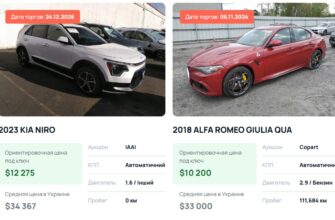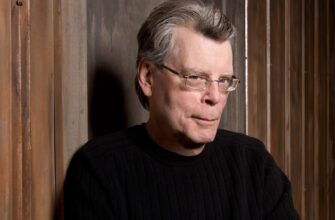Sometimes PC users are faced with a damaged hard drive in which to lose all of its contents. How to recover files in this case,? If failure is not a mechanical, the lost files can be restored without resorting to specialists. About how to cope in this situation will be discussed below.

When electronic or hard disk units fail, a user loses access to the stored files. In such a case, attempts to recover data by using special software do not give any result. Before you decide to give the disk to a specialized service, experts recommend to try on their own to replace the hard disk controller control board (as a result save the family budget). If the damage will be only electronic components, possibly, you will be able to recover the carrier.
Purchase the hard drive of the same model
To change the control board on the hard disk is necessary to find and to buy a used / have a hard disk of the same model (Unfortunately buying can also be a problem much more difficult, than meets the eye). You must first remove the damaged hard drive to a PC. On the bottom side of the device is a control panel, in question, on the face plate side must be a reference to the characteristics and model name (we write down the name).
The following is to start looking for models on the internet, you can peruse specialized online stores selling b / a technique in Europe and the United States, or a flea market, where people sell something cheaply, that they no longer need. Looking necessarily need to type the name of the model, and to issue to pay attention to photos (it is desirable to match not only the model name, but look).
If a private seller will not put up photos, ask him to do it (you can write a letter on a website or call a specified phone number). Why is it important that both the appearance and the model name match? The fact, that drives even the same model can be equipped with different controllers.
If you find a completely identical to the hard disk, You can buy it. The cost of its acquisition will be several times lower than the price for recovery services to specialized service.
Upon receipt of your hands b / a hard drive is recommended to test it, to make sure it is working properly. If it works flawlessly, you can proceed to the next step.
replacement controller
After testing is complete, turn off the computer and remove the hard drive bought. Now you can proceed with the controller replacement. For this operation will need a special screwdriver, in most cases it torx T8 diameter 2,31 mm. Loosen carefully fee damaged and in the current hard disk.
note! In older models, you must also disconnect the ribbon cable. In most cases, it is attached to the disc by means of double-sided foam adhesive tape. It not only protects the cable from overheating, but also makes it easier to replace if necessary.
The next step is the consolidation of operating the controller to the hard disk. In this step, you need to be extremely careful, All contacts should be kept in place. the hard disk can be connected after mounting the control board and restore files.
As soon as the operating system to load, It recommended to immediately copy all the files on an external storage device or upload them to the cloud, since the hard disk can at any time fail again, but for other reasons. After copying the necessary files, you can return the operating controller to the hard disk bought on the Internet, and the old hard drive to put in place for recycling.
Video instruction. replacement controller.
How to recover files – Additional Information
On the Internet you can find a lot of different programs designed to recover lost files, below we will talk about using the free utility by name Recuva. To use it requires installation, it is desirable in this case to another hard drive, that is not the, which will restore files. After starting the program, follow the instructions in the wizard. To begin, select the file types, to be restored. If there are several, select Other and click Next.
In the next window, specify the media, which were lost files. Select this option to In a specific location, click the Browse button and select the desired drive. Once you have selected it, click OK and Next, Besides, you can check the box Enable Deep Scan. In this way, The search will be thorough, but also longer, but you will find more lost files. After pressing the Start button, Recuva program will start scanning.
Upon completion of scanning the user sees a list of detected files. In most cases, they have changed the name, This lack of in case, when you want to restore, not all, and only a few files. In this step, there is a trick, you can click knupku Switch to advanced mode and then you will see information about the size of each file. This will greatly help in sifting unnecessary files. Check the boxes next to the required files, click the Recover button, and then select the target drive to transfer files and click OK.
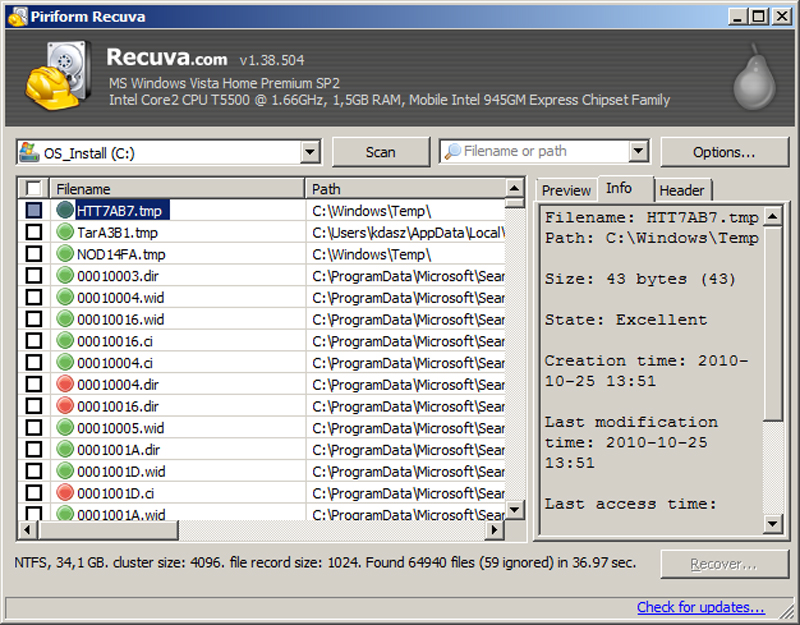
_